Introduction
If you're looking to create realistic looking trees in 3D space, then this addon is for you. It's based on the same technology that powers Sapling and it allows you to create new trees with the same parameters as the sample tree.
I explained tree generator and nodes in very deeply and basics way for beginners.
In this video we create 3d Tree using curve nodes.
In this video I explain tree gen how it works - Size, how to apply node another objects in single clicks and how to make tree more realistic through geometry nodes.
I hope after watching my video you can understand of the tree gen add-on with new geometry node feature in blender 3.1.2 .
Use this addon to help create realistic looking trees in 3D space
To use this addon, you must first install the sapling tree generator addon in Blender 3D. The process is simple:
Download and install the Sapling Tree Generator Addon by following this link: https://github.com/blenderdevel/sapling-tree-generator
Conclusion
In this tutorial, we will explain how to use Sapling tree generator addon in Blender 3D. This is an important addon because it allows us to create realistic looking trees in 3D space.
Here is the complete Nodes setup you can see in one view and Easley to understanding.
I will show you how we use in video, I hope you like this, If you have any questions
drop your comments in below.
Complete Nodes Setup
Note:- This new geometry nodes system in only blender updated versions, please update it
1. First of all Enable (Sapling Tree Generator) addon in Blender 3d - built in blender
- Go to Edit > Preference > Add-ons
- Search > Sapling Tree Gen > Enable
- Save Preferences 👇
Play with Different options or
Watch in Depth Tutorial 👉 Watch Now
(Radius 1.2 m) 👇
Add a (Capture Attribute > Set- Float > Spline) 👇
Math node to control Density of Leaf's
Add Material into your Tree








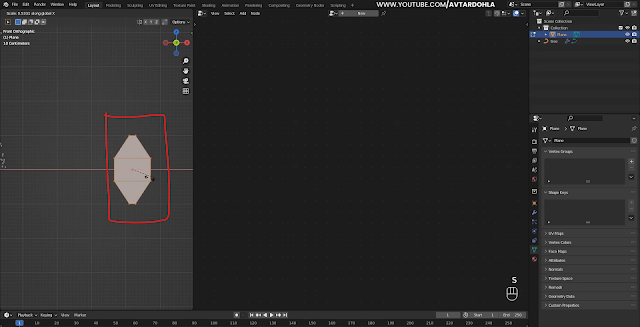










0 Comments