Introduction
The following tutorial will show you how to create wavy grass in blender 3d.
Create a plane and make it a grass material.
To make wavy grass, you will first need to create your plane and make it a Grass material.
Once that's done, add noise to the geometry so it looks more realistic. Then add a Wind modifier for extra realism.
I'm going to use a plane for this tutorial, but you can use any shape you want.
Add some noise to your grass geometry like this
Next, you can add some noise to your grass geometry. To do so, use the Noise modifier in Blender 3D. To set it up, click on Add Modifier > Noise and select Fractal as the type of noise you want to apply:
The next step is setting up your presets for different types of objects (i.e., trees). This is done by clicking on Apply Preset at the top right corner of your screen after opening up the Generate Settings window (which should already be open).
Conclusion
Now you have a wavy grass plane, but it's not yet animated. To do this we need to set up our animation keys and add some noise to the geometry of the grass.
Here is the complete Nodes setup you can see in one view and Easley to understanding.
I will show you how we use in video, I hope you like this, If you have any questions
drop your comments in below.
Complete Nodes Setup
Note:- This new geometry nodes system in only blender updated versions, please update it
1. First of all Download any 3D Model of Grass/Flower's
Then Add a (Plane) & Add a (Grid) node
Size (XY 1 m) Vertices (XY 50) 👇
- Set- (Density 1500.000) (Seed 1)
- Target Object (Grass)
Then Add a (Position) & (Random Value) nodes 👇
1st Set (Add) 2nd Set (Subtract 0.500) 👇
(Group Input) node 👇
Then go to (Modifier) Type (#frame/200) for animation
If you're don't understand👉 Watch Here


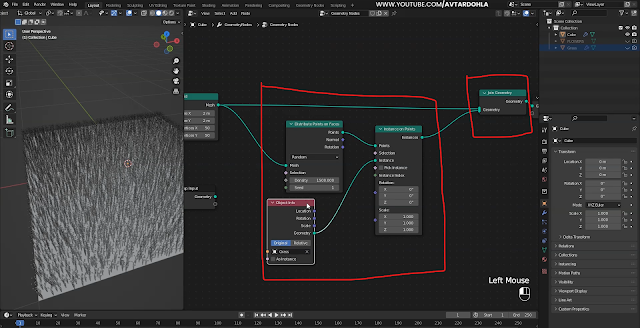








0 Comments