Learn how to use right way Curve node in new blender geometry node system.
Introduction
If you've ever wanted to create a shape in 3d, but didn't know where to start, then Curve Node is the way to go! In this tutorial we'll show you how easy it is to add curves using the curve geometry node. We'll also discuss some other useful tips and tricks for making your models as realistic as possible. By the end of this tutorial, we hope you'll have a better understanding of what's possible with Blender's curve geometry node!
You can also change individual curves' weights by dragging them off the chart and adding a number between 0 and 100 to represent how much influence that curve has on the final shape.
If you've ever wanted to create a shape in 3d, but didn't know where to start, then Curve Node is the way to go! In this tutorial we'll show you how easy it is to add curves using the curve geometry node. We'll also discuss some other useful tips and tricks for making your models as realistic as possible. By the end of this tutorial, we hope you'll have a better understanding of what's possible with Blender's curve geometry node!
You can also change individual curves' weights by dragging them off the chart and adding a number between 0 and 100 to represent how much influence that curve has on the final shape.
This is useful if you want to create something that looks like an organic-looking curve, where each individual point is connected together with its own weight.
Takeaway: Using curves in Blender can be very helpful for creating more complex shapes!
Curve Node
The curve node is used to change the shape of an object by changing its location/rotation/scale. The curve node can be used to create a smooth curve in an object by using different parameters such as degree, start point and end point. Curves can also be created from points on curves or from coordinates of points along curves which means that you're able to create smooth curves without any constraints on their position or orientation.
Conclusion
In conclusion, the curve node is a very useful tool in Blender to create complex objects like a tree, lights, heart or a circle. It can be used with any object that has curves and allows you to easily manipulate them by changing their location/rotation/scale.
Here is the complete Nodes setup you can see in one view and easley to understanding.
I will show you how we use in video, I hope you like this, If you have any questions
drop your comments in below.
Complete Nodes Setup
Note:- This new geometry nodes system in only blender updated versions, please update it
1. Click new and delete (group input) node
Add a (Bezier Segment) node
Connect wire to group output
2. Add a (Curve to Mesh) node
And (Curve Circle) node👇
Add (Normal) node for make one side sharp👇
Then Add (Instance on points) node
Add (Ico sphere) for arounds of curve👇
How it works Watch Here



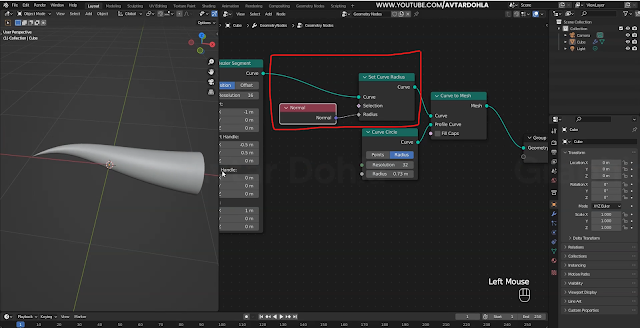







0 Comments